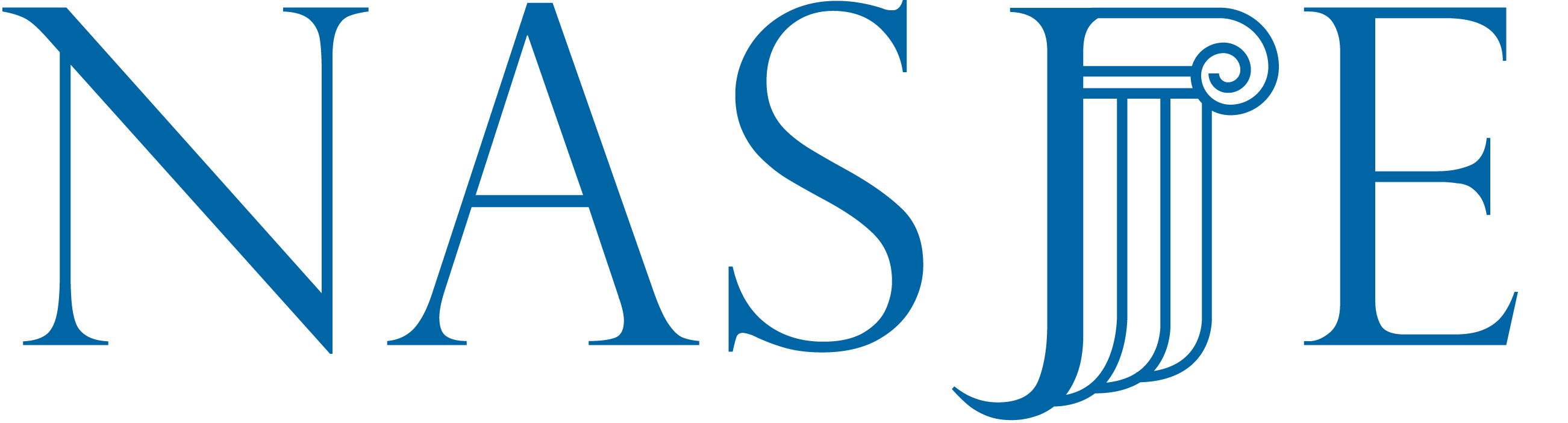by Jessica M. Pearce, Project Coordinator, Juvenile and Family Law Department, National Council of Juvenile and Family Court Judges
More and more organizations are providing trainings and conducting meetings on-line, including the National Council of Juvenile and Family Court Judges (NCJFCJ). And no wonder, it is both cost-effective and efficient for both participants and faculty. But with so many different types of on-line events being offered — webinars, video conferencing, podcasts, virtual meetings to name a few — many consumers find themselves overwhelmed and a little bewildered. NCJFCJ has been offering on-line training for nearly a year and in that time has learned a lot. The following are some of the lessons learned that will hopefully be helpful to organizations and judicial educators as they embark on the “on-line training adventures.”
Lesson 1. Know The Terminology
Be sure to determine what type of training should be offered before entering the exciting world of on-line training. Here are some terms to know:
Asynchronous vs. Synchronous Training – An asynchronous training is one you can view at anytime. Either the original webinar was recorded for later playback or the curriculum was designed to be self-guided. Synchronous trainings are scheduled for a particular time and date and are attended “live” during that time.
On-Line Workshop – An on-line workshop is generally focused on a single topic. On-line workshops are highly interactive with multiple opportunities for participant interaction including report outs and small group work. Think intensive workshop.
Self-Guided Curriculum – A self-guided curriculum is an asynchronous do-it-yourself module that can be viewed anytime, anywhere. To receive CLE/CEU credit for self-guided on-line training, participants are generally asked to complete a test or write a paper, and frequently providers charge for the credit. Think correspondence course.
Video Broadcast – A video broadcast is an opportunity to watch an event “live.” Video broadcasts are generally presentations or panel discussions that are simultaneously live and distributed over the internet. Think live TV event like the Superbowl.
Video Conference – A video conference uses web-cams or other methods of video-conferencing to allow participants or callers to see the other callers who are on the line and involved in the video conference. Think conference call with video.
Webinar – A webinar (or web-based seminar) is the most common term used to describe on-line training events. However, a true “webinar” is generally a broad single topic talk given by a presenter and includes few opportunities for audience participation. Think conference plenary session.
Lesson 2. Producing Live On-Line Workshops or Webinars
Conducting an online training isn’t quite as simple as putting a faculty member in front of a webcam and walking away. It takes at least two people behind the scenes – three would be even better to build and produce an online workshop or webinar. Just like in the classroom there are a variety of behind-the-scenes tasks that need to be performed. Here are the people needed for an on-line training:
The Host/Producer
The Host/Producer will introduce the faculty member, facilitate questions and answers, monitor participant chat, create polling questions, run videos, etc. While many of these activities can easily be performed by the faculty member in a classroom setting, on-line it is much easier for the presenter to concentrate on the subject matter at hand.
The Faculty/Presenter
The Faculty/Presenter has a role similar to the one they normal enjoy in the classroom. However, they will need to adjust their approach to training to reflect the lack of participant feedback. Because participants are usually muted during the session to avoid feedback issues, presenters don’t even know if the audience laughed at their jokes.
Technical Supporter
Technical Support does not have to be by an IT person; it just needs to be a person who can take calls from participants who can’t log-in, hear the audio, see the screen, etc. Develop a list of two or three easy to implement solutions to common problems the Technical Supporter can walk the participant through. If simple troubleshooting doesn’t work then more than likely the participant will need to work with their IT Department to resolve it.
Lesson 3. Practice, Practice, Practice
Before the host, faculty, and technical supporter host the live on-line training, they should spend some time in the on-line training environment determining how everything works and what activities work best on-line.
The practice sessions may be used to develop detailed scripts for the host and faculty to follow. Once several practices sessions have been conducted, invite a few colleagues to sit-in for a test run of the entire event. Conducting a “dress-rehearsal” will help uncover activities that don’t work well for the audience, identify potential problems that participants might encounter, and determine the length of the on-line training event.
Lesson 4. Give Participants Clear Instructions
To make the log-on process as easy as possible give participants detailed instructions about how to access the system and provide them with information regarding the equipment they will need to participate.
Equipment
- Computer – A computer and internet connection is required to participate in any on-line event. While most on-line events can be viewed with even a dial-up connection, the better the internet connection is, the easier it will be to participate. Participants may need to work with an on-site IT department to make sure there is capability to view, hear, and participate in an on-line training.
- Phone – Many on-line events ask users to use a phone line for the audio portion of the event.
- Webcam – Webcams allow participants to see the facilitator, which may add a more personal touch to the training event and may help the participants more actively engage in the training or with the presenter. Many newer laptops and monitors come with webcams already installed or one may have to be installed by an on-site IT Department.
- Software – While most on-line training events try to keep software installation to a minimum, and use platforms that should already be installed on a typical computer (i.e., Flash Player), certain programs or platforms may require new or additional updates or software. Remind participants to test system capability at least an hour before the on-line event begins, which will give them time to work with the IT Department to install any updates necessary.
Tips for Helping People Be Good On-Line Participants – Include participant instructions, information on how to participate and get the most out of the program, and a description of how to allow for the best environment for fellow participants. Be sure participants know to
- Close the door.
- Turn off their cell phones.
- Close their e-mail and instant messengers
- Do a test of the system to make sure the on-line event software will work.
- Use the program’s tools to interact with the presenter and other participants
- Complete the evaluation at the close of the event and provide honest useful feedback.
So Why Do On-Line Training At All?
On-line training and meetings are an economical way to offer quality content to a geographically diverse group. The on-line learning environment is unique and while different from the classroom can offer a variety of new ways to interact with the audience. One participant of a recent NCJFCJ webinar said “…great information, loved the videos and activities demonstrating the ideas.”
On-line training can also offer the participants a degree of anonymity, which can allow for a more candid conversation on controversial topics like implicit bias. Already this year, NCJFCJ has conducted two “Social Cognition: The Pros and Cons of Autopilot” programs that explore the role that stereotypes play in decision making. Using “polling” participants can anonymously react to common stereotypes and discover how much of their decision making is based on that sort of “gut-feeling.”
On-line training can also mimic classroom activities. During the two part series on “Using Incentives and Sanctions in Your Juvenile Drug Court,” participants were divided into small-groups to work on individual group work. The particular on-line training software that NCJFCJ uses allows participants to be sent to “virtual” breakout rooms, and in the breakout rooms, participants are able to write on a white board, instant message one another, and discuss the topic over the conference call line.
For these reason, NCJFCJ is using and will continue to use on-line training environments and formats to reach judges and juvenile justice professionals to provide a wealth of information.

Jessica Pearce is the Projects Coordinator in the Juvenile and Family Law Department, Alcohol and Other Drugs Division. Ms. Pearce has extensive experience coordinating and managing training and technical assistance projects such as NCJFCJ’s National Conference on Juvenile Justice, NCJFCJ’s Annual Conference, the Juvenile Drug Court Planning Initiative, and the Judicial Curriculum for Juvenile DWI. Ms. Pearce led the curriculum development team for NCJFCJ’s “Moving Your Juvenile Drug Court from Where it is…To Where You Want it to Be!” training series. Ms. Pearce has presented on adolescent and AOD-related topics for Children and Family Futures, the National Highway Traffic Safety Administration, and the Reclaiming Futures Project. Her writing has appeared in Children and Youth Services Review, NCJFCJ’s Today Magazine, NCJFCJ’s Child Support Enforcement Benchcards, The Court Appoint Special Advocates’ Judge’s Page, and the Century Council’s Hardcore Drunk Driving Guide for Judges.